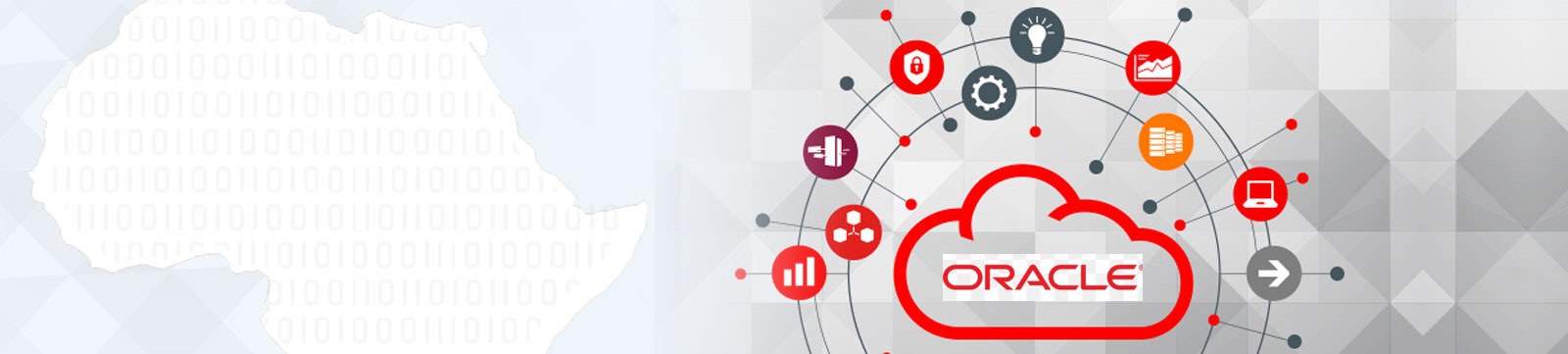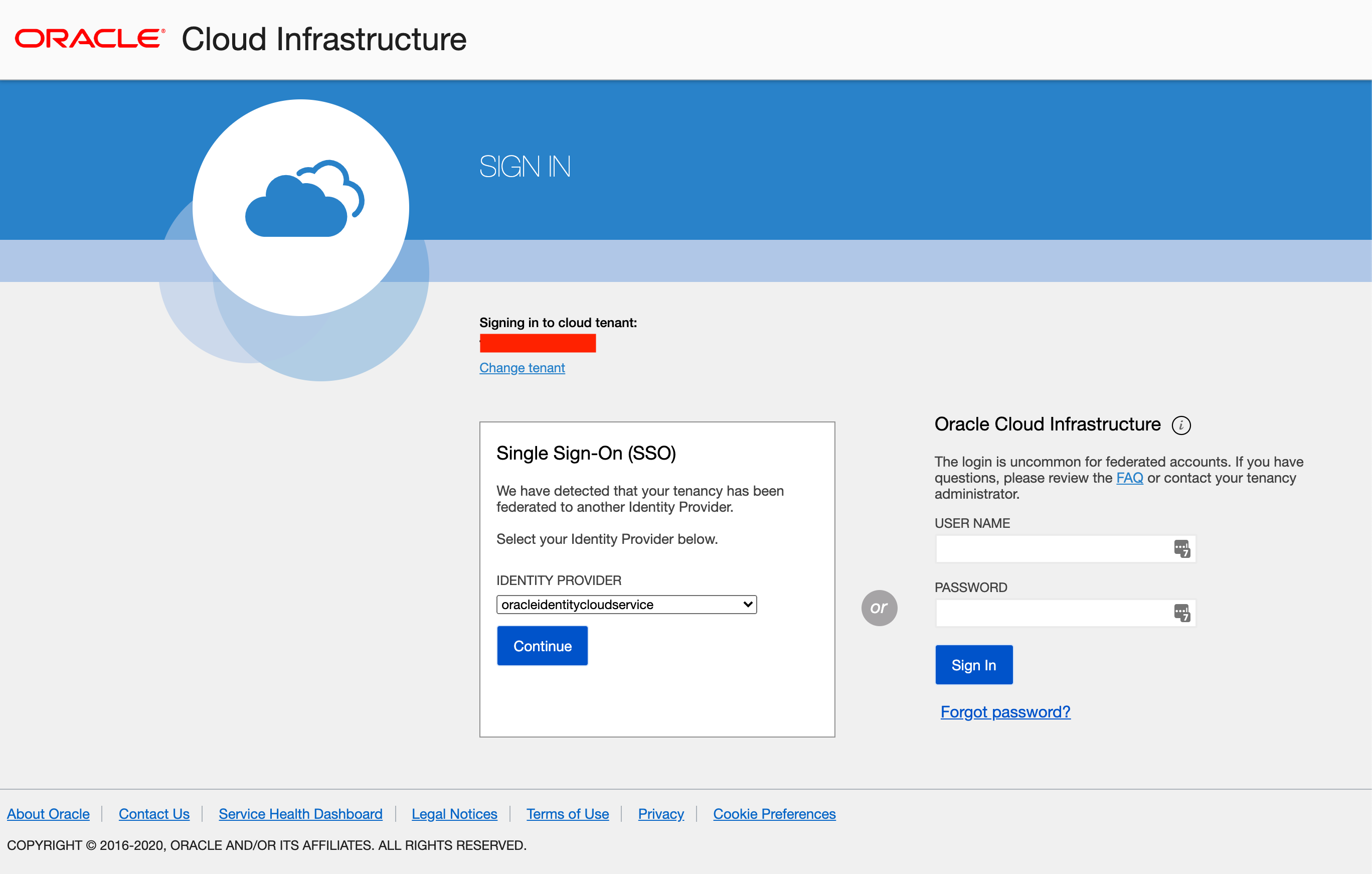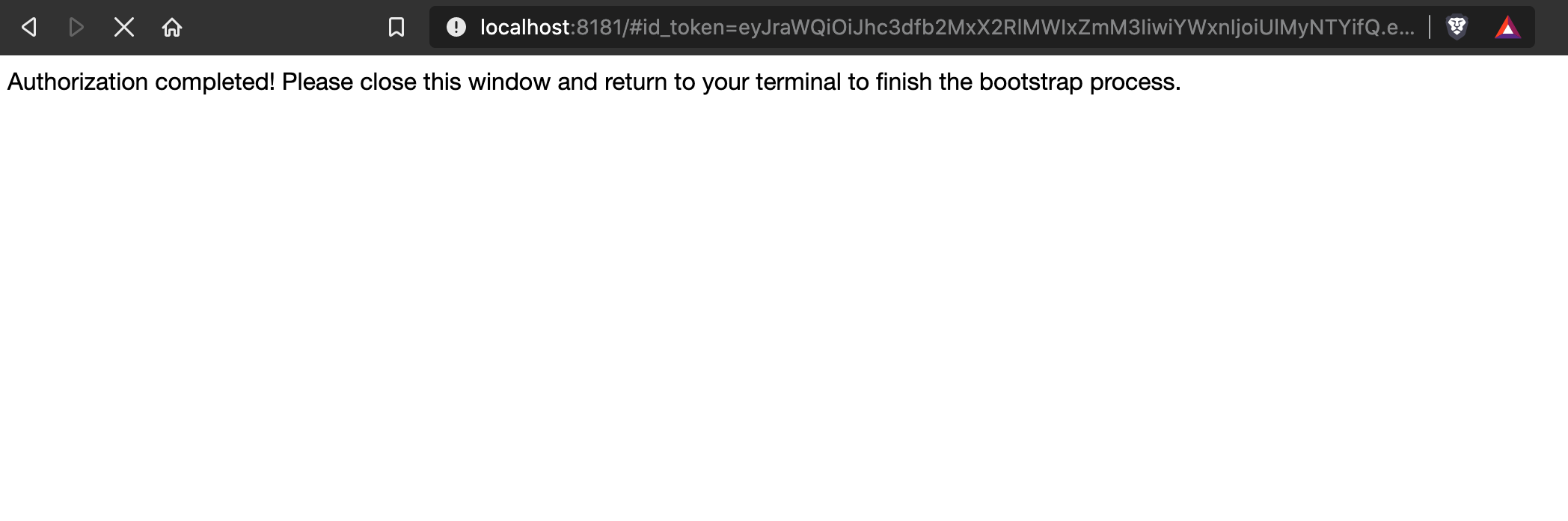In general, when I am setting up Oracle OCI-CLI interface for the first time, I find it being time consuming. The documentation https://docs.cloud.oracle.com/en-us/iaas/Content/API/SDKDocs/cliconfigure.htm tells you to manually create a ~/.oci/config file by manually copying and pasting values from the Oracle Cloud Administration dashboard.
1
2
3
4
5
6
7
8
9
10
11
12
13
14
15
16
17
18
19
20
|
~]$ oci setup config
This command provides a walkthrough of creating a valid CLI config file.
The following links explain where to find the information required by this
script:
User API Signing Key, OCID and Tenancy OCID:
https://docs.cloud.oracle.com/Content/API/Concepts/apisigningkey.htm#Other
Region:
https://docs.cloud.oracle.com/Content/General/Concepts/regions.htm
General config documentation:
https://docs.cloud.oracle.com/Content/API/Concepts/sdkconfig.htm
Enter a location for your config [/Users/hiran.patel/.oci/config]:
|
I was planning on developing a simplified python script that would extract the data directly from Oracle Cloud Console. However, before embarking on further on the task, I reviewed their code https://github.com/oracle/oci-cli
Enter: ~]$ oci setup bootstrap
1
2
3
4
5
6
7
8
9
10
11
12
13
14
15
16
17
18
19
20
21
22
23
24
25
26
27
28
29
30
31
32
33
34
35
36
37
38
|
SETUP_BOOTSTRAP(1) OCI CLI Command Reference SETUP_BOOTSTRAP(1)
NAME
setup_bootstrap -
DESCRIPTION
Provides an interactive process to create a CLI config file using
username / password based login through a browser. Also handles
generating API keys and uploading them to your Oracle Cloud
Infrastructure account.
Note that port 8181 must be available in order for this command to
complete properly.
USAGE
oci setup bootstrap [OPTIONS]
GLOBAL PARAMETERS
Use oci --help for help on global parameters.
--auth-purpose, --auth, --cert-bundle, --cli-rc-file, --config-file,
--debug, --defaults-file, --endpoint,
--generate-full-command-json-input, --generate-param-json-input,
--help, --latest-version, --no-retry, --opc-client-request-id,
--opc-request-id, --output, --profile, --query, --raw-output, --region,
--release-info, --request-id, --version, -?, -d, -h, -v
AUTHOR
Oracle
COPYRIGHT
2016, 2020, Oracle
2.12.13 Sep 28, 2020 SETUP_BOOTSTRAP(1)
|
Step 1: Download and install OCI-CLI
Download and install the CLI: https://docs.cloud.oracle.com/en-us/iaas/Content/API/SDKDocs/climanualinst.htm
Step 2: Run the command
This will open a web browser with the Oracle Cloud Login. Login with your creditionals.
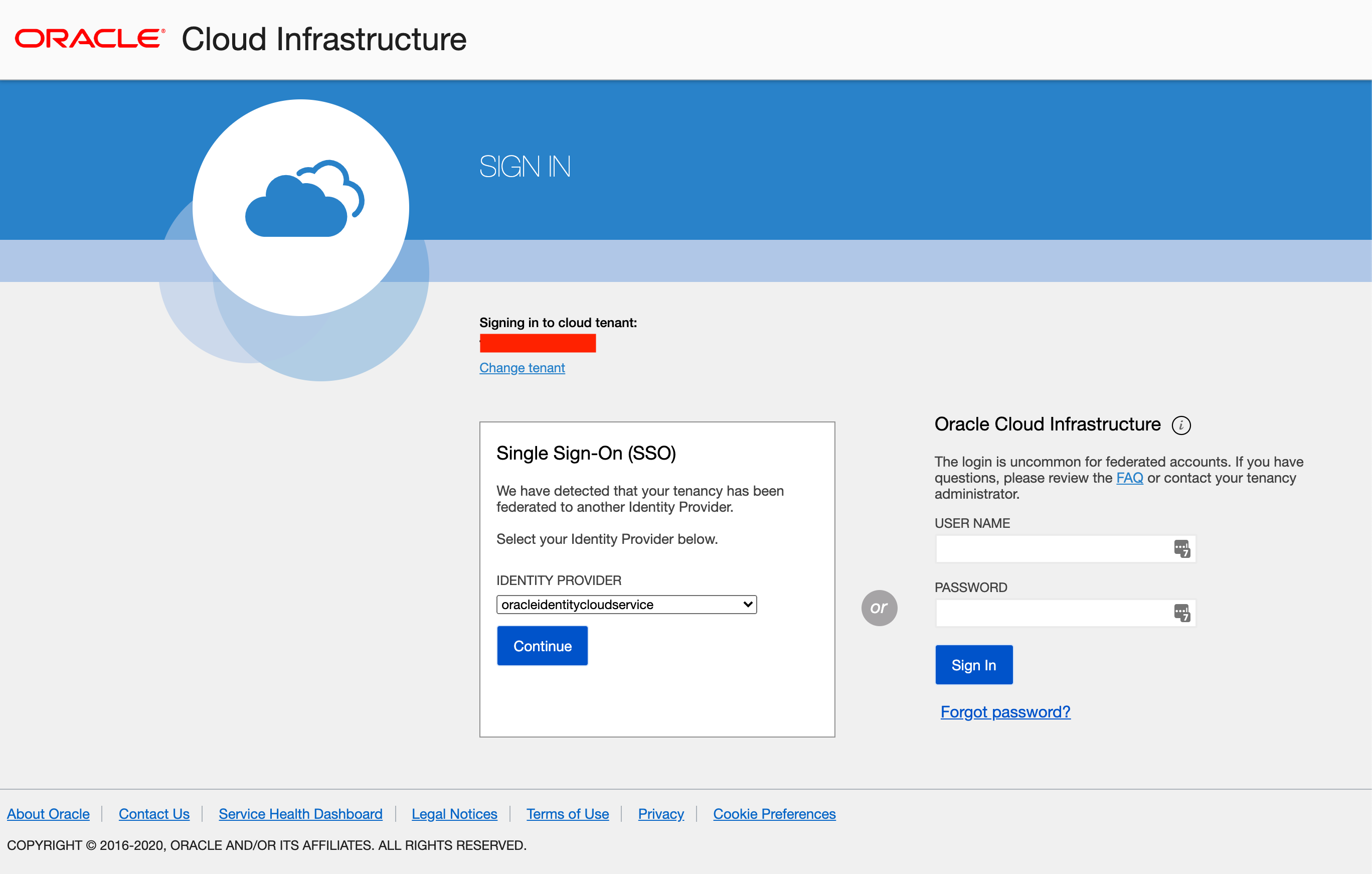
After a successful login you will see this message.
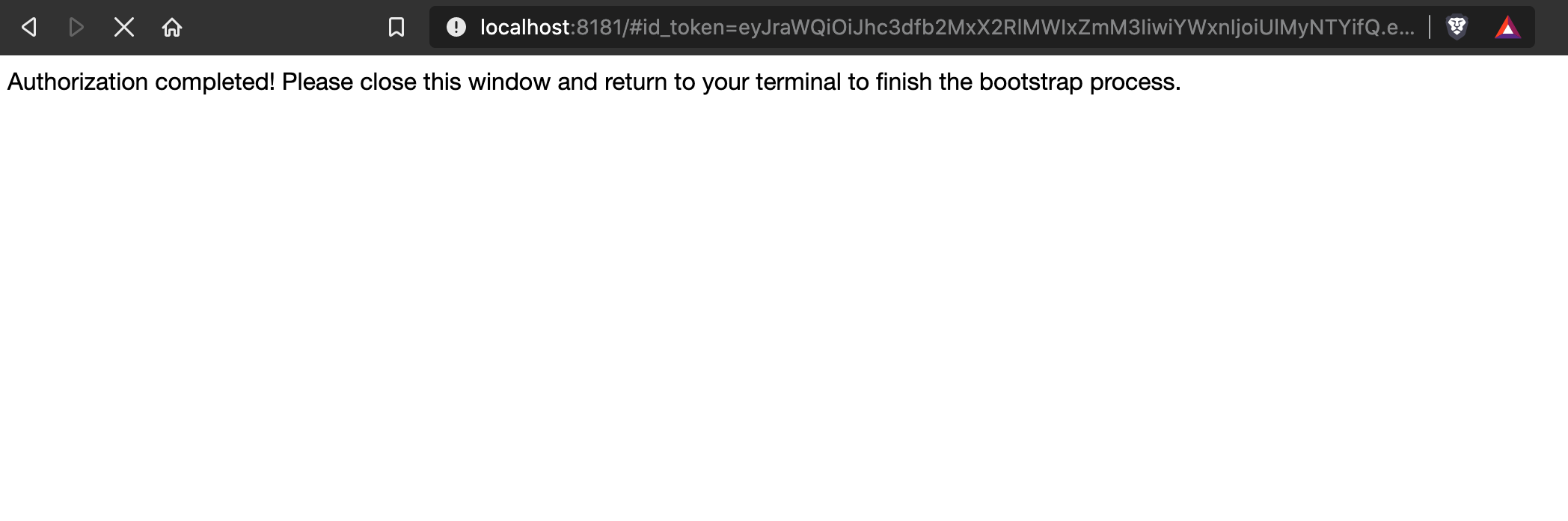
The config will be created for you and even uploading the PEM public key for you.
1
2
3
4
5
6
7
8
9
10
11
12
13
14
15
16
17
18
19
20
21
|
(base) ~]$ oci setup bootstrap
Enter a region (e.g. ap-chiyoda-1, ap-chuncheon-1, ap-hyderabad-1, ap-melbourne-1, ap-mumbai-1, ap-osaka-1, ap-seoul-1, ap-sydney-1, ap-tokyo-1, ca-montreal-1, ca-toronto-1, eu-amsterdam-1, eu-frankfurt-1, eu-zurich-1, me-jeddah-1, sa-saopaulo-1, uk-gov-cardiff-1, uk-gov-london-1, uk-london-1, us-ashburn-1, us-gov-ashburn-1, us-gov-chicago-1, us-gov-phoenix-1, us-langley-1, us-luke-1, us-phoenix-1, us-sanjose-1): us-ashburn-1
Please switch to newly opened browser window to log in!
Completed browser authentication process!
Uploaded new API key with fingerprint: a9:49:72:d8:6a:2e:f8:f8:16:8a:6b:xx:xx:xx:xx:xx
Enter a passphrase for your private key (empty for no passphrase):
Config written to: /Users/hiran.patel/.oci/config
Try out your newly registered credentials with the following example command:
oci iam region list --config-file /Users/hiran.patel/.oci/config --profile DEFAULT
(base) ~]$ more ~/.oci/config
[DEFAULT]
user=ocid1.user.oc1..aaaaaaaafh3cqg3dtu5...
fingerprint=a9:49:72:d8:6a:2e:f8:f8:16:8a:6b:xx:xx:xx:xx:xx
key_file=/Users/hiran.patel/.oci/sessions/DEFAULT/oci_api_key.pem
tenancy=ocid1.tenancy.oc1..aaaaaaaadb4j...
region=us-ashburn-1
|
Keep in Mind
- It will need access to port 8181 on our PC to work correctly. Since it runs a local websever using this URL:
http://localhost:8181/#id_token=<LONG_TOKEN_KEY>&token_type=Security
- It doesn’t work in the Oracle Cloud Console. If filed the following git issue ER to implement it. https://github.com/oracle/oci-cli/issues/338